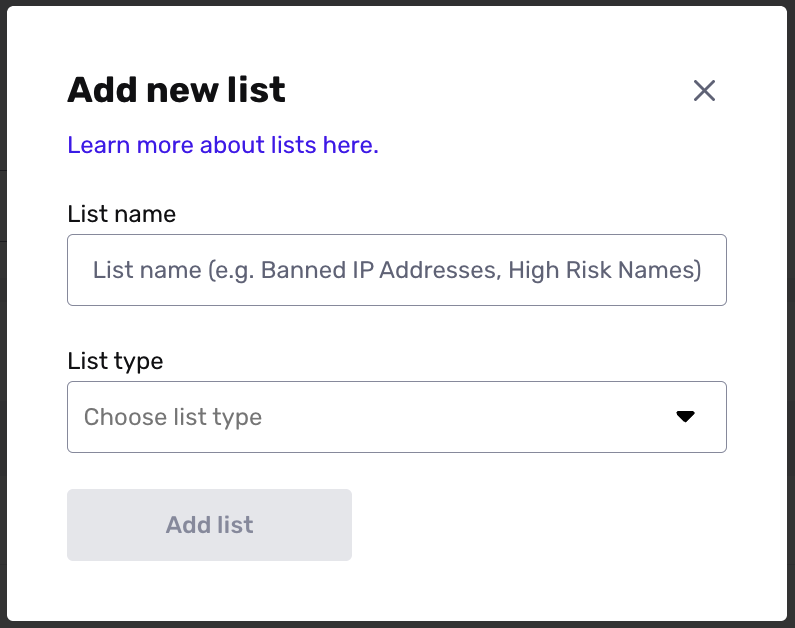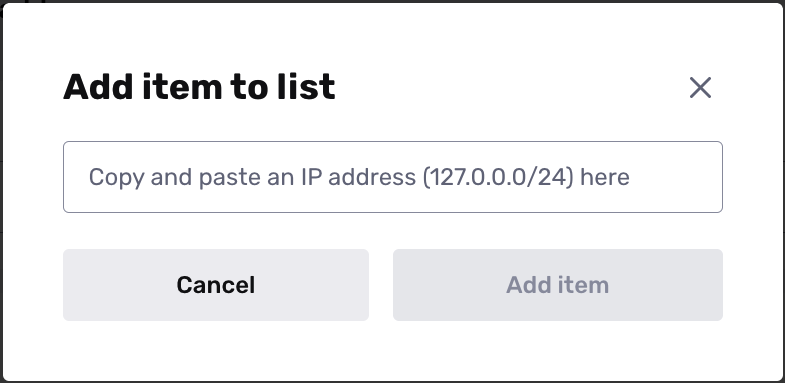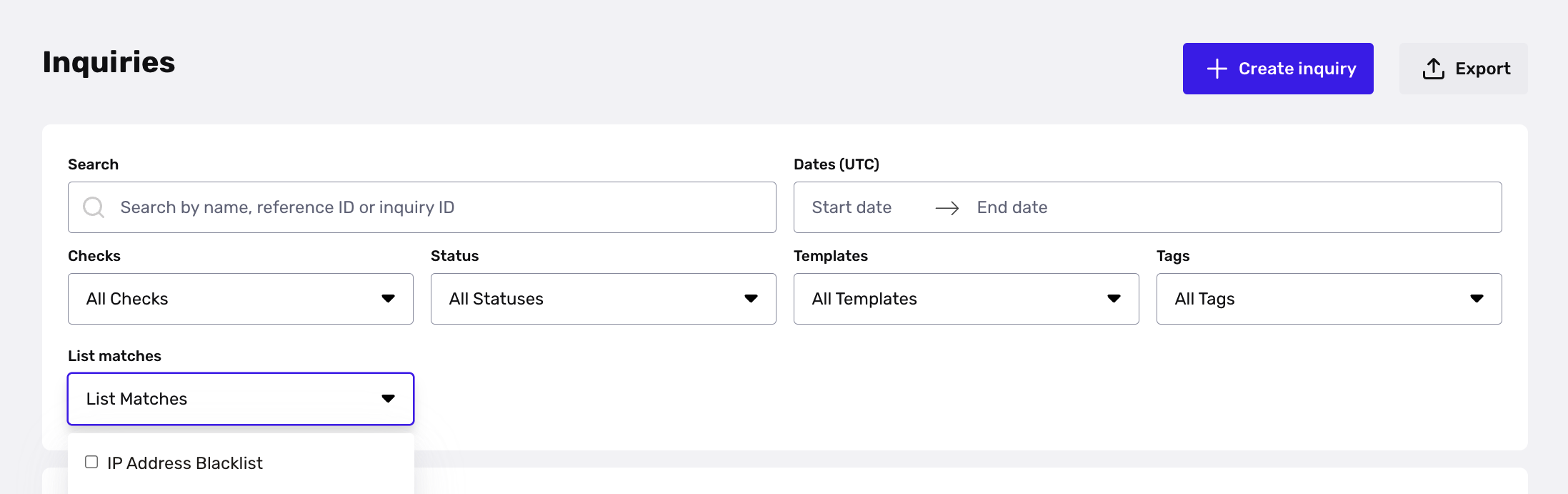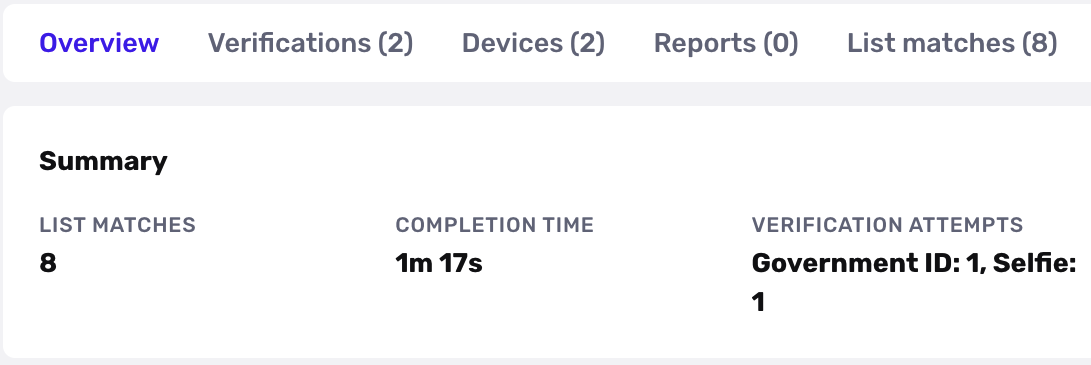Why create a List?
Lists are a great way to automate the process of tracking or flagging repeat information across Inquiries. For example, instead of manually tracking instances of suspicious or fraudulent IP addresses, you can easily see when a new inquiry matches one on the Blocked IP Addresses List and quickly prevent that same bad actor from being approved again.
In order to automate actions or decisions for inquiries matching a List, you should implement the List within a Workflow. Workflows allow you to look for matches within a List on future Inquiries, and automatically mark these Inquiries for Review, Create Cases, or set up Accept or Decline logic for the matched Inquiries. For example, you can set up a Workflow that automatically declines inquiries where the IP address matches against your Blocked IP Addresses list.
How do I create a List?
- Go to the Lists page in your Dashboard.
- On the top right-hand side, select the Add new list button. Add the name of your list and choose your list type.
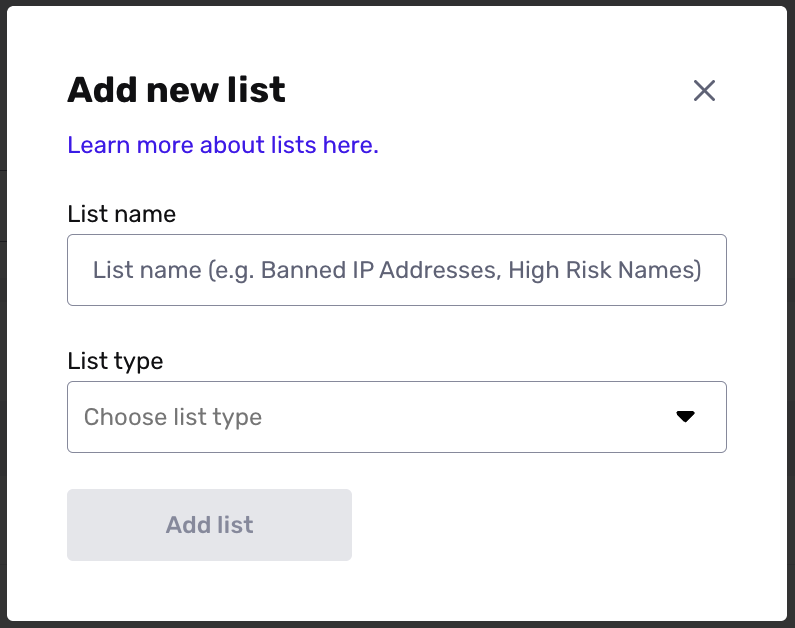
- After you've named your List and selected the List type, select "Add list" and you will see the List on your Lists page. (Can we say list any more times in this sentence?)
- Different List Types may ask you for additional details or configurations. Learn more about our different List Types here.
- From the Lists page, select your List and add an item to that List using the Add Item buttons. For example, you can add different IP addresses (items) to your Blocked IP Address List.
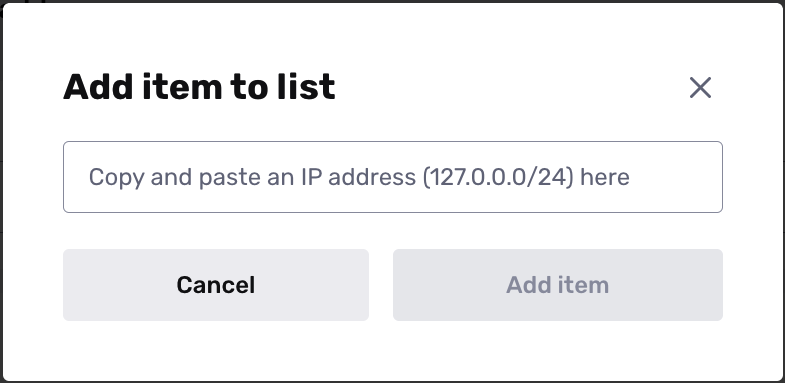
- After you've added information to your List, you can filter for all Inquiries that match the list in the Inquiries page. Please note that filters only apply to future Inquiries. Any previously completed Inquiries will not return a match found for the list.
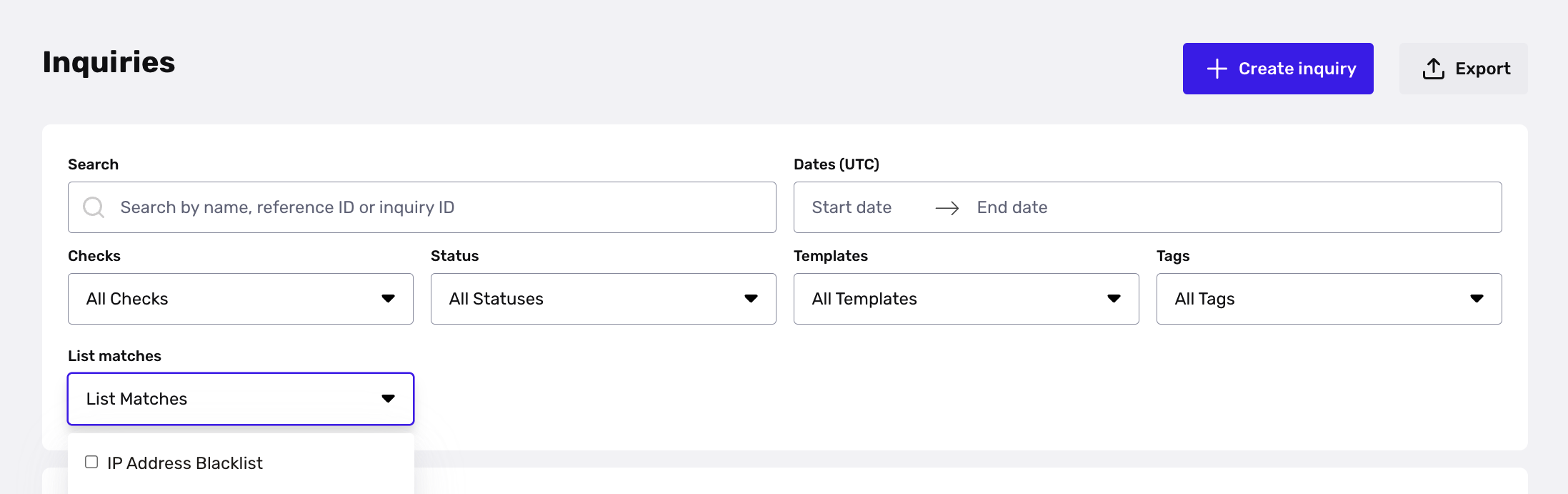
- If an Inquiry matches the List, this will also show up as a risk signal on the Inquiry details page — letting you quickly see the matches and make decisions based on this information.
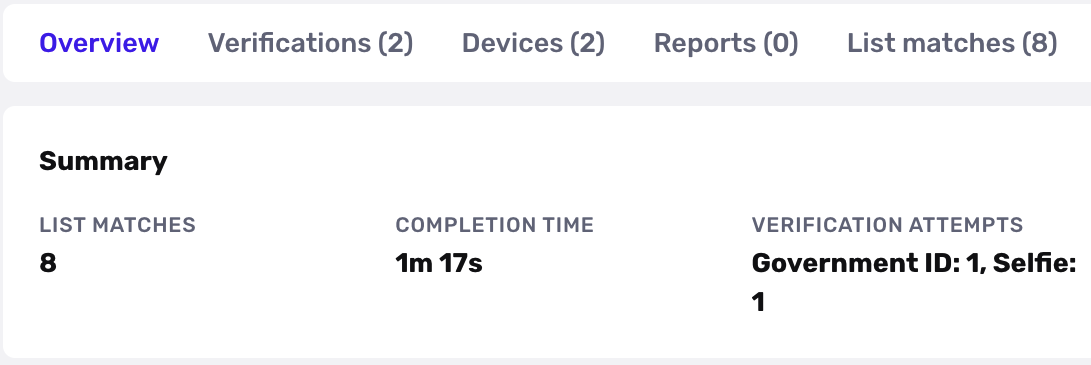
- In order to set automatic approve or decline logic, or manually review Inquiries that match with List items, you need to integrate your List into a Workflow. Build a Workflow condition that automates approval, decline or review for items that match against a List.