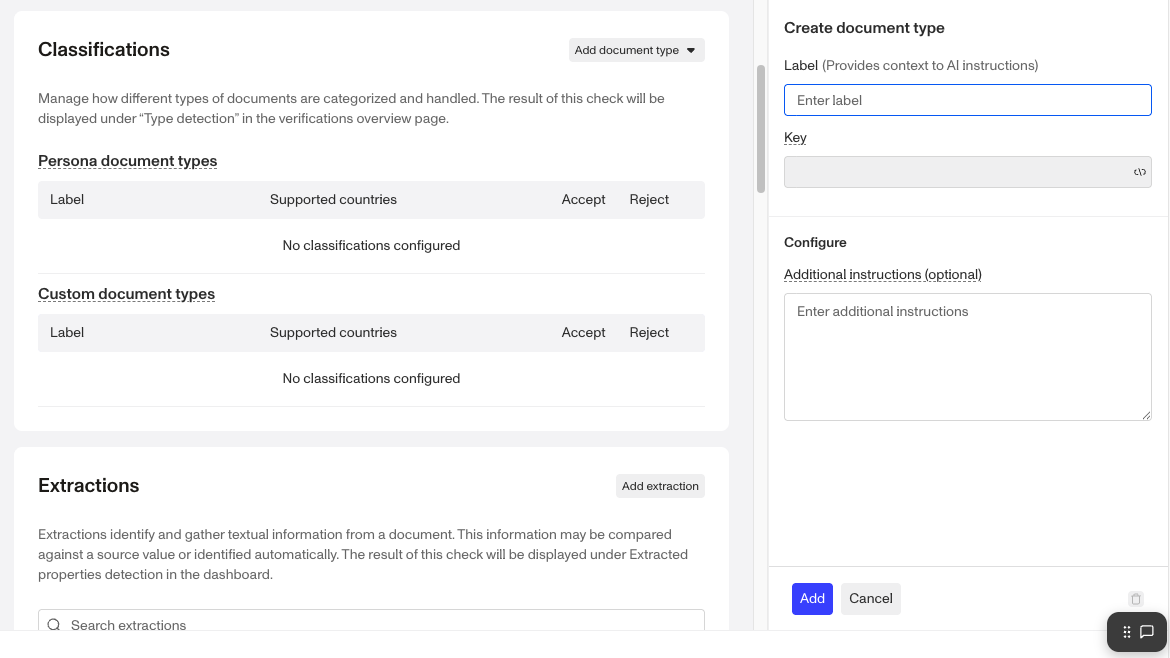Overview
Classification configurations on Document Verification Templates enables you to define and classify any document type by expressing how you'd like to classify in your own words. You can use Classification configurations to create custom document types and specify the AI-powered acceptance criteria to use during verification. Persona also provides predefined document types with built-in acceptance criteria.
This set of configurations enables you to flexibly automate processing and nuanced decisioning of user-provided documents based on your specific compliance and business requirements.
Configure Classification Configurations
- Navigate to the Dashboard, and click on Inquiries > Templates (or Verifications > Templates).
- Find and select an Inquiry template with Document AI, or Create a new template.
- In the top right, click Configure.

- In the left navigation, click Document AI.
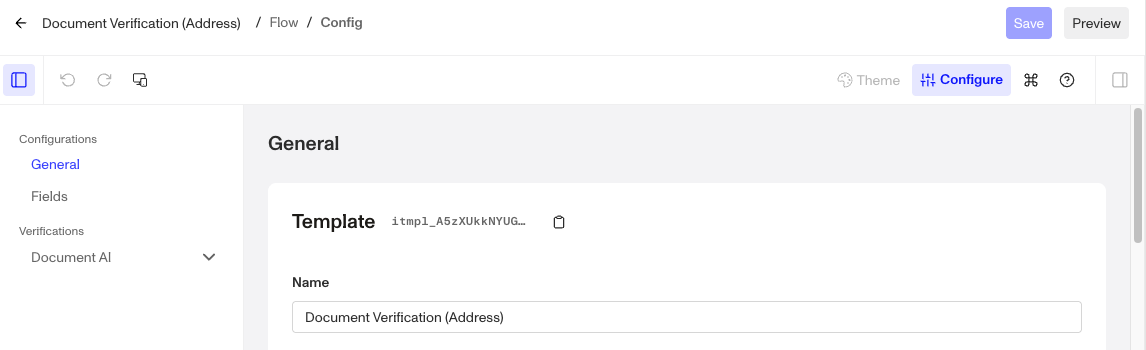
- Scroll down to Classifications, or click Classifications in the left navigation.
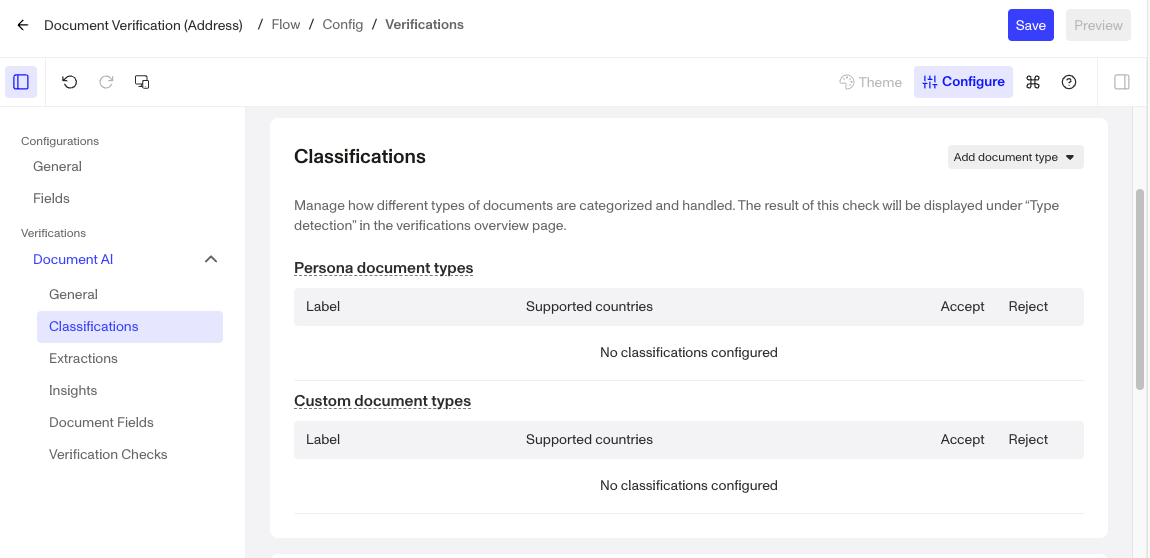
- To add a document, click the Add document type button.

- Choose between:
- Persona document types: Use predefined document types that Persona is already configured to recognize.
- Custom document types: Create your own category and specify custom acceptance criteria.
When document types are added under Classifications (either Persona or Custom) Type detection Verification Check is automatically marked as required. This means that for a Verification to pass, at least one of the specified classifications document types must be submitted.
If none of the required classification documents are provided, the Verification will fail.
If no document types are listed under Classifications, any document type will be accepted.
- Click Save on the top right.
Add Persona document types
- Select Persona document type.
- Use the Search bar or country filter to find predefined document types.
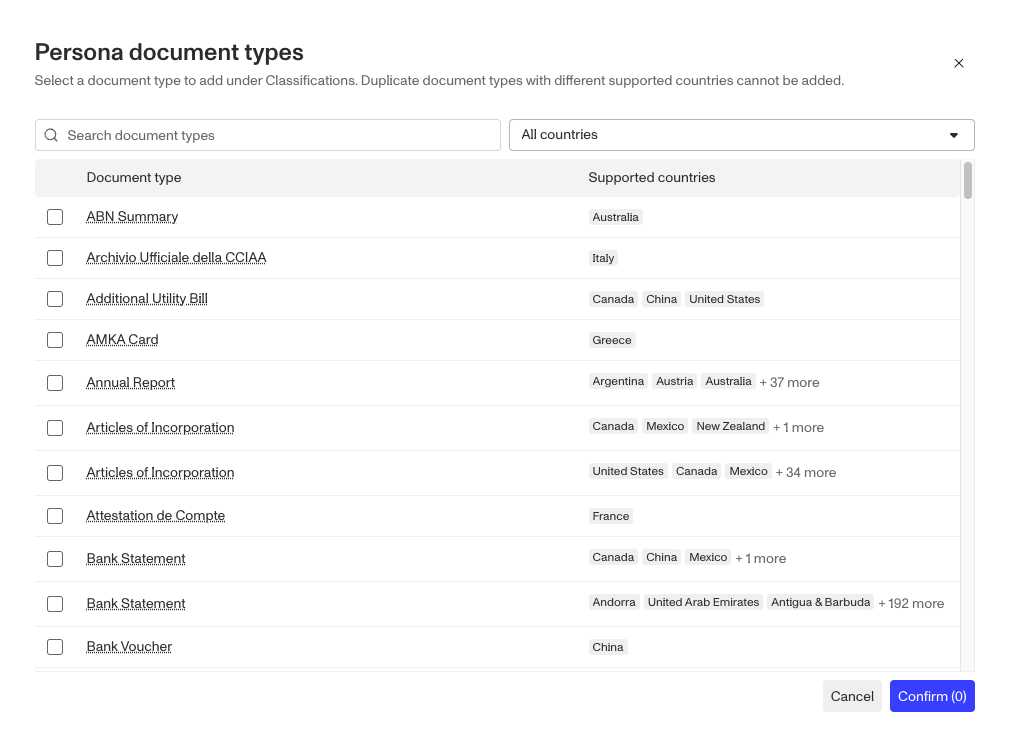
- Check the box for each document you want to include, then click Confirm.
- Choose whether the documents are accepted or rejected using the radio buttons.
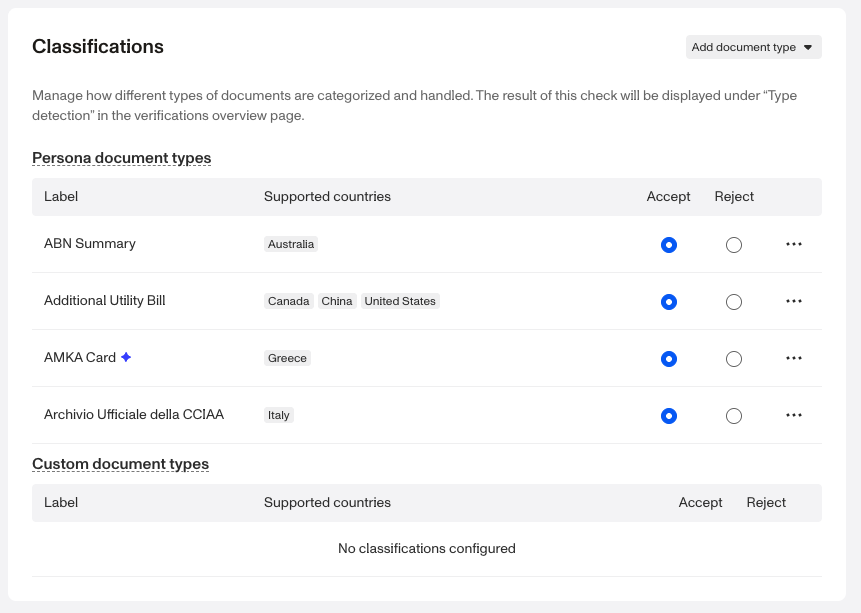
- To remove a document click the … button then click Remove.
- Click Save on the top right.
Add Custom document types
-
Select Custom document type.
-
In the right toolbar, fill out the following fields:
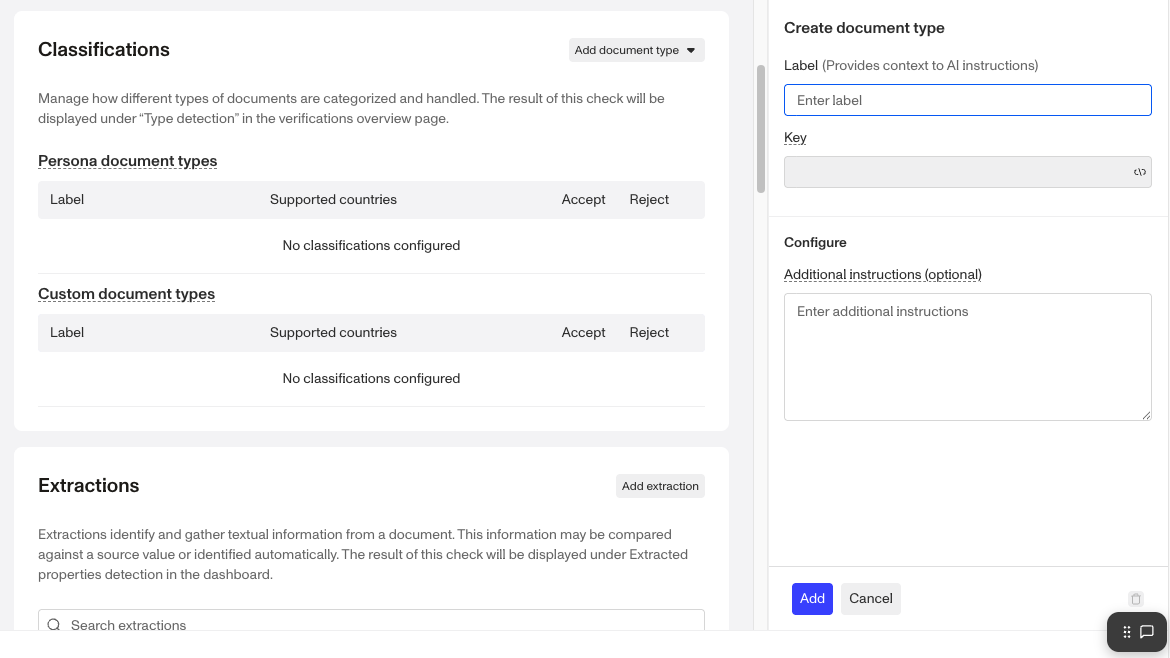
- Label (required): A name for this document that provides context to the AI instructions.
- Key (required): Auto-generated from the label. Used in API responses and across Persona products.
- Configure (optional): Provide any additional guidance or context for classification.
-
Click Add button to save the new type, or Cancel to discard it.
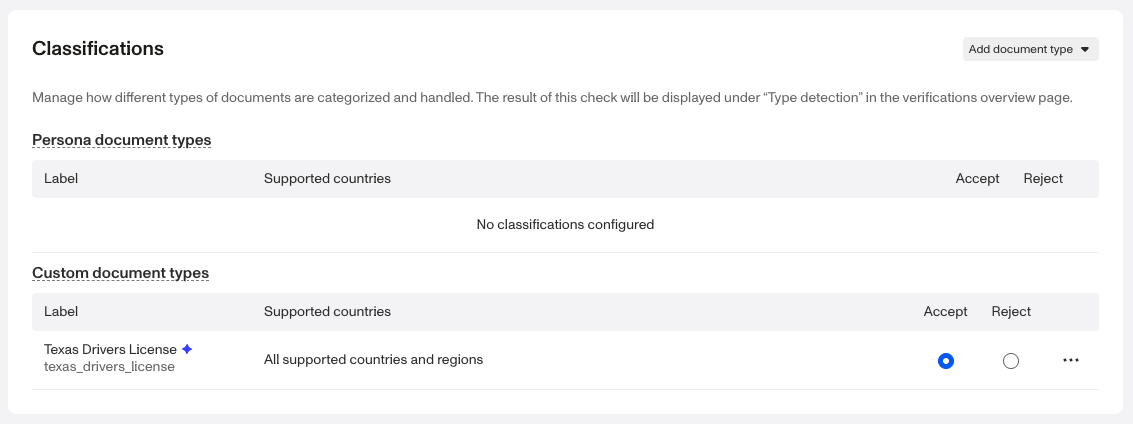
- Choose whether the documents are accepted or rejected using the radio buttons.
- To remove a document click the … button then click Remove.
- Click Save on the top right.
Why Classification Configurations are important
Classification Configurations are helpful when you need to ensure that:
- Documents are properly categorized according to your compliance requirements.
- Automatically accept or reject specific document types based on supported countries.
- Custom document types can be created with specific acceptance criteria tailored to your business needs.
With configurable settings, Persona gives you flexibility to automatically flag or reject documents based on your specific compliance and business requirements.
Plans Explained
We're here to chat through your specific needs. Feel free to reach out to your Customer Success Manager or contact the Persona support team.
| Startup Program | Essential Plan | Growth Plan | Enterprise Plan | |
|---|---|---|---|---|
| Document Verification Classification: Persona Document Types | Not Available | Limited | Available | Available |
| Document Verification Classification: Custom Document Types | Not Available | Limited | Available | Available |