If you're facing difficulties accessing your account or if it has been restricted, the steps below will guide you on how to retrieve it by confirming your identity.
It's essential for us to validate your identity to ensure that only the rightful owner can access the account, preventing unauthorized access.
To do this, you're required to submit a clear photo of a valid government-issued ID, such as an ID card, driver’s license, or passport.
For a successful ID verification, you should either have a smartphone or a computer equipped with a webcam to capture your ID image or have a pre-taken photo ready for upload. Ensure that details like your photo, first name, last name, birth date, and the document's expiration date are clear and readable.
Your ID verification might be declined if:
- The image is of an expired or invalid driver’s license, passport, or a non-government issued ID (e.g., school or workplace ID).
- The photo is blurry or has obstructions (like fingers or other objects).
- You upload photocopies of your ID card, driver’s license, or passport.
- The uploaded image isn't an ID.
For a swift account recovery, make sure to submit a clear, unblocked photo of a valid, non-expired government-issued ID, driver’s license, or passport.
FAQs
How does identity verification work?
To recover your LinkedIn account, you will need to go through identity verification. You will have to go through one of the following:
- Take a picture of a valid government ID, or
- Take a picture of a valid government ID and take a selfie to match the picture on the ID
If you fail any of these steps, you will be given the option to try again. After a certain number of failed attempts, however, you will be considered to have failed Persona’s identity verification process. In this case, you will need to contact LinkedIn directly.
How is my ID and selfie information used and stored?
Please refer to the privacy policy for more information on how your ID and selfie information is used and stored.
What kind of ID do I need?
Depending on the country selected, you are required to use a current and a valid government ID which could include one of the following:
- Passport
- National ID
- Driver’s License
- Permanent Resident Card
- Residence Permit
What happens if I don’t complete the verification process?
You may contact LinkedIn directly.
Troubleshooting during the verification process:
How do I enable camera permissions?
If you've received the below message during the Persona verification flow, you'll need to enable the correct camera permissions for your browser and/or device.
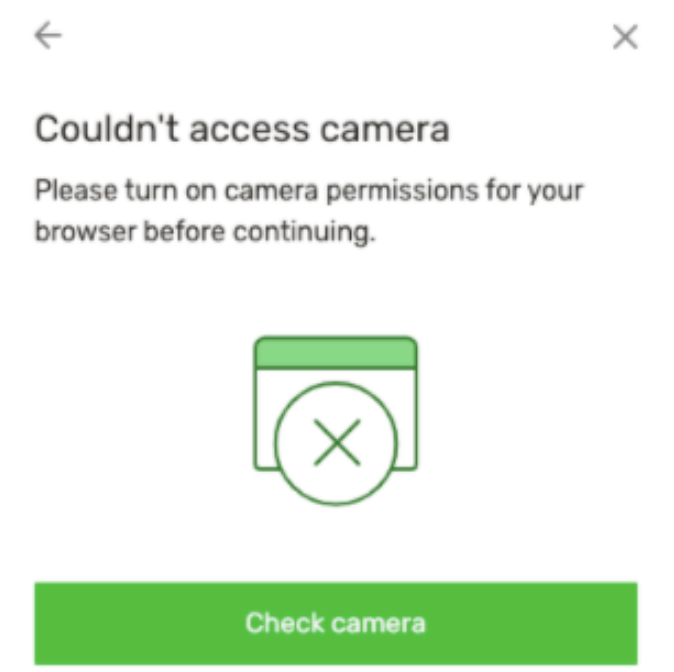
If you're viewing the Persona verification flow via an iOS or Android app, check your device settings:
- Go to Settings on your device
- Go to Apps
- Find the app that you wish to enable camera permissions for
- Find the App Settings and allow camera permissions
If you’re viewing the Persona verification flow via a mobile web browser, please follow the steps in the relevant links below:
- Google Chrome:
- For iPhone & iPad
- For Android
- Mozilla Firefox:
- For mobile
- Safari:
- For mobile devices below iOS 13, check your "Camera & Microphone Access" in your Settings:
- Go to Settings on your device
- Scroll down and open Safari
- Ensure "Camera" is set to "Ask" or "Allow"
- For mobile devices on iOS 13, tap the "AA" icon in URL bar in the top left. Then tap "Website Settings", which will enable you to set camera permissions to "Allow or Ask" instead of "Deny".
- For mobile devices below iOS 13, check your "Camera & Microphone Access" in your Settings:
What are tips for submitting a photo of my government ID?
General Tips:
- Make sure the lighting in the room is bright enough to capture the ID.
- If there is glare in your photo, move away from direct light to reduce glare.
- Make sure the text on your ID is readable (and not worn).
- Make sure you are not covering any part of the ID (e.g. with your finger).
- Make sure the photo of your face on the ID is visible.
- Make sure the image is not blurry.
- If your ID continues to fail, try another ID type if available.
- If your camera quality is poor (e.g. the image is grainy or small) or you do not have a camera on your device, you can upload a photo of your ID and make sure it meets the above requirements. You can also text message or e-mail yourself a link to continue on your phone with your phone's camera.
For ID Cards:
- If possible, place the ID card on a flat surface (e.g. a table) with a dark background to reduce blur.
- Move the ID card as close to the camera as possible, while making sure all four corners of the ID are captured within the photo.
For Passports:
- Hold the passport open to the main passport page (showing your photo and personal details).
- Make sure you are not blocking any part of the main passport page.
- Make sure the MRZ (the symbols and letters at the bottom of your passport page) is fully visible and can be read clearly in your photo.
- Because passport pages can be glossy, please make sure the lighting is good and move away from a direct lighting source to avoid glare or reflection.
About Persona
Persona helps businesses manage KYC/AML/KYB programs, fight fraud, and build trust by automating any identity-related use case with our flexible identity infrastructure.
For information on Persona's Terms of Service: https://withpersona.com/idv-tos
