Overview

The "Simulate" button allows you to test your Workflow and make sure that data running through the Workflow is following the expected path. Simulating Workflows will not create new runs. When using the Simulate feature, you can input data and the feature will show you which path the inputted data will follow within the Workflow.
Inputs
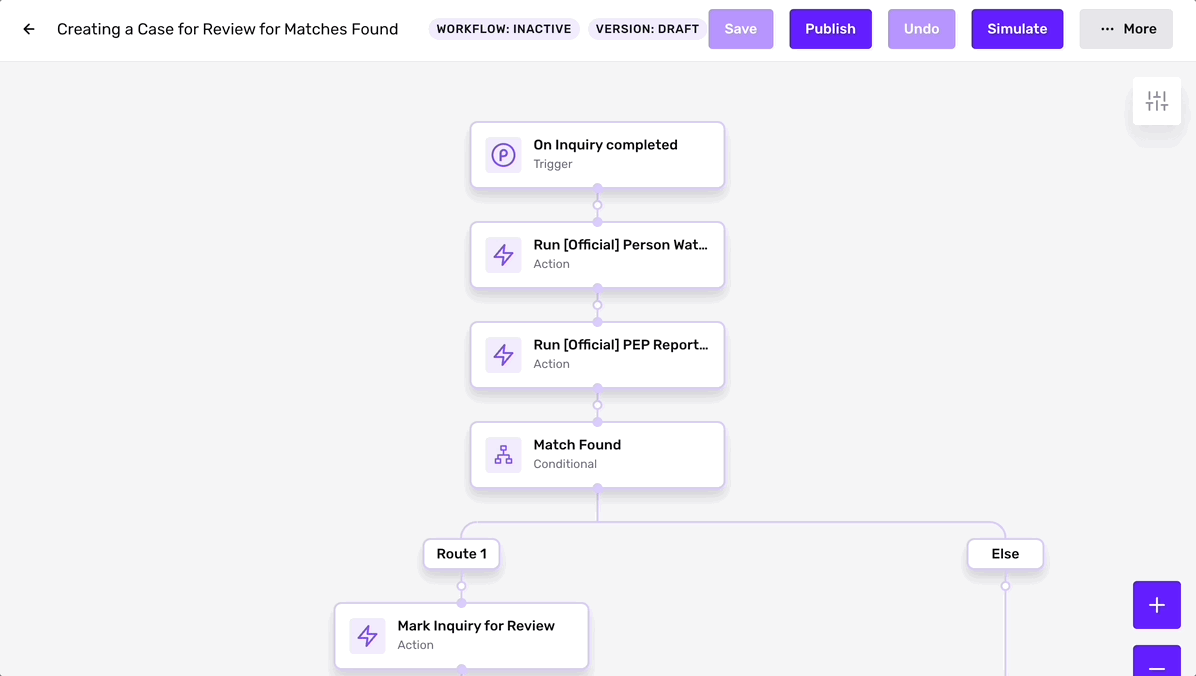
When simulating within a Workflow, the inputted data will depend on the trigger for the Workflow. However, the inputs vary based on the trigger event, which can be a different statuses for Inquiries (which would require an input of an Inquiry IDs of the same status), Accounts (which would require an input of an Account ID), Cases (which would require an input of a Case ID of the same status), and Reports (which would require an input of a Report ID of the same status).
The Simulate button can also be used with an Enhanced Workflow that triggers with API, where you can optionally include any JSON data you would like to send with the POST request.
Decisioning
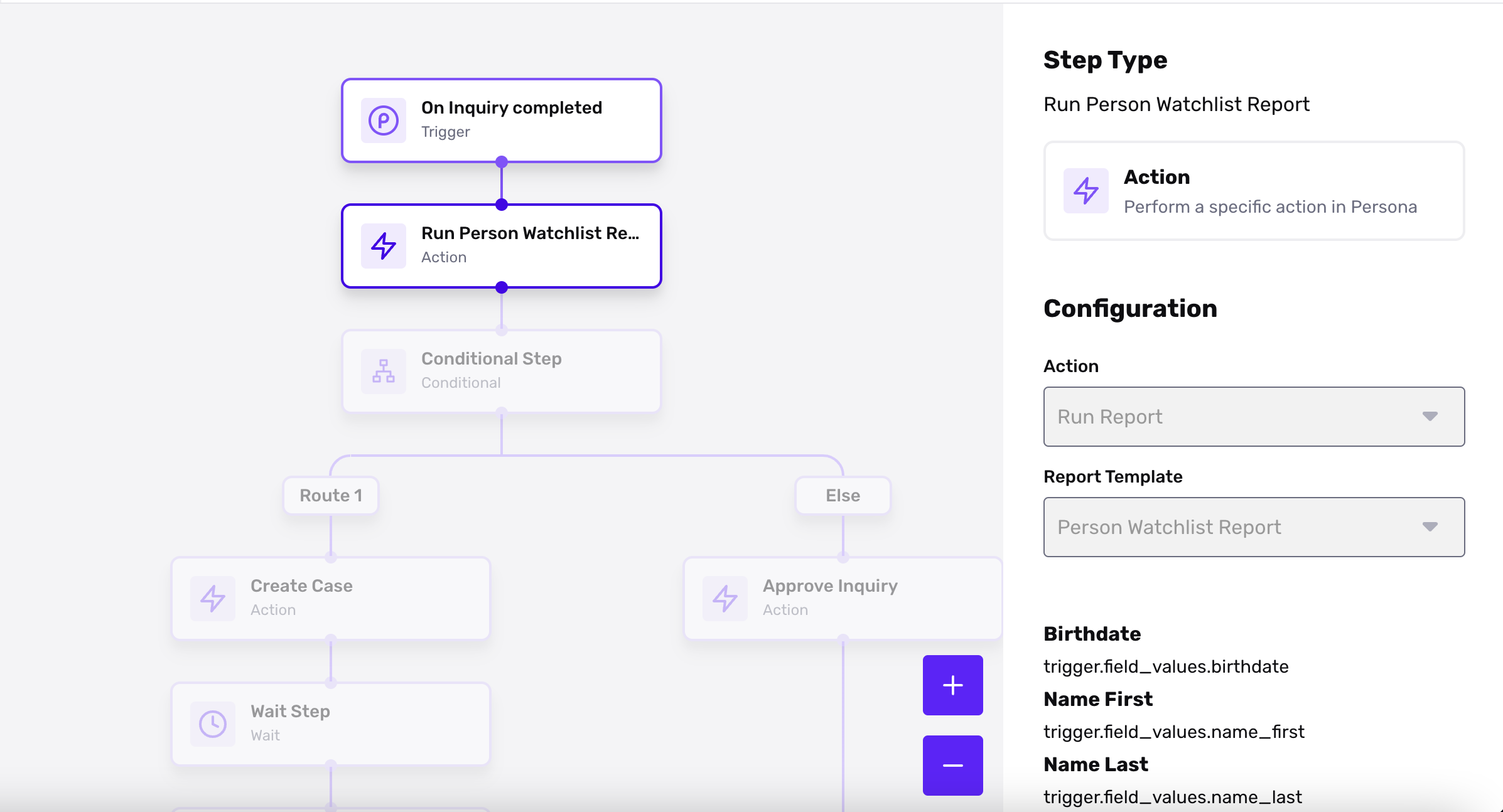
Some steps on Simulate give the user an option to configure the inputs criteria. Examples of this would include the Run Report step or the Wait for Case resolved step.
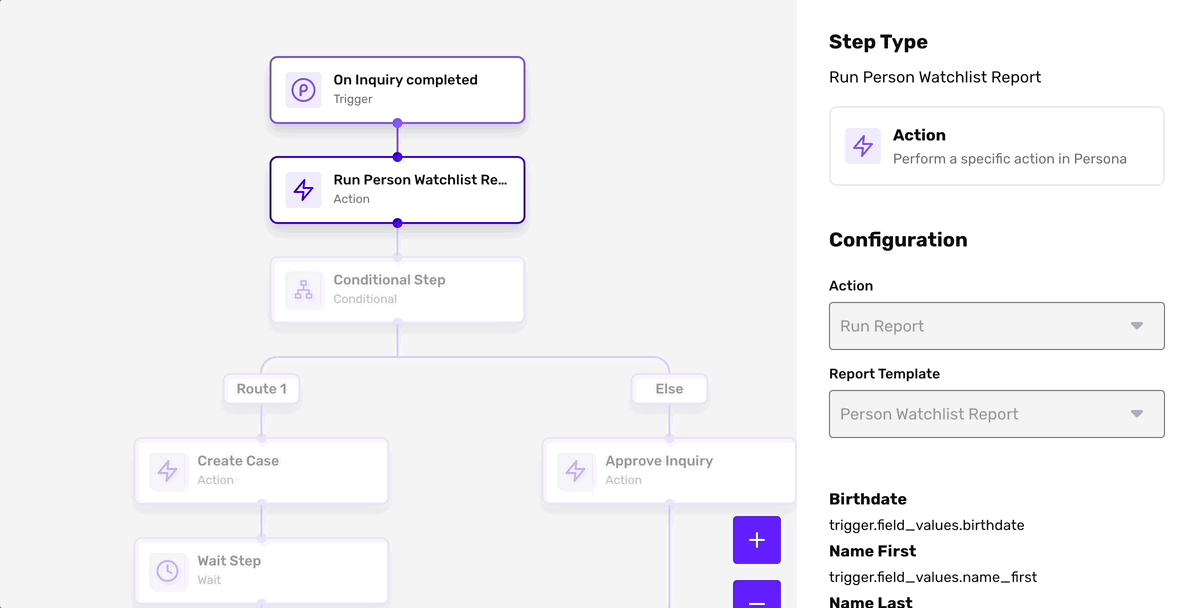
You can input the desired properties by using the menu on the right to "Edit Step Outputs". The Step Output Configurations window will allow you to input the necessary attributes for making a decision on this Workflow step. You can leave any fields blank if they are not a required criteria for the Workflow. Click "Submit" to continue the Simulation
Results
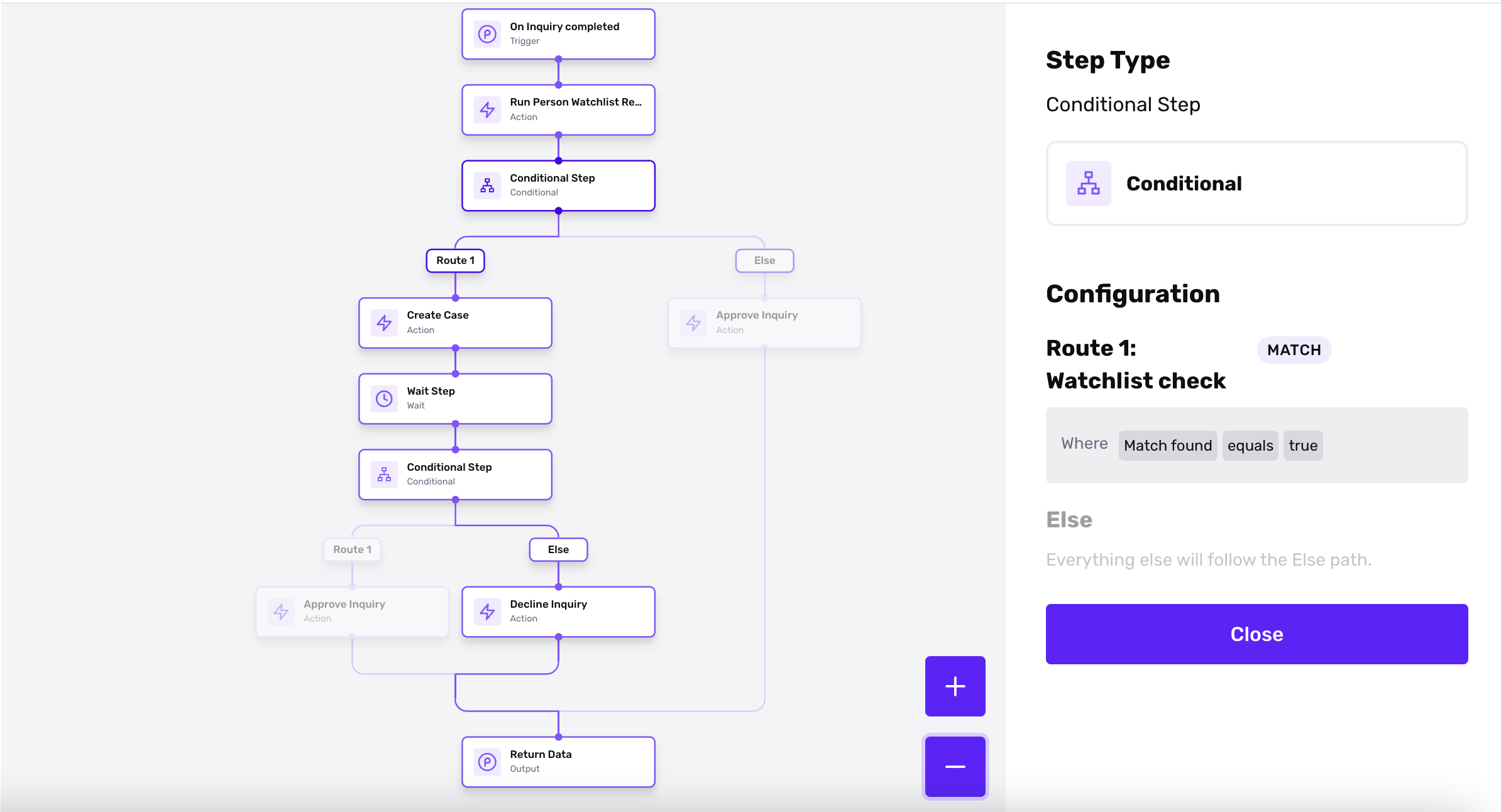
The Simulation will highlight which path within the Workflow your original inputted value followed. In the example above, the Workflow is triggered with an "inquiry.completed" event, so we used a completed Inquiry ID as the original input value. Afterwards, the Workflow paused on the "Run Watchlist Report" step, where we edited the step outputs to create a scenario where a match was found on the Report. The Simulation continued and created a Case, and then paused again Wait Step, where we edit the step outputs to mimic a Case review, where the Case was declined. Finally, the Simulation finishes by showing us that the Inquiry would be marked as declined.